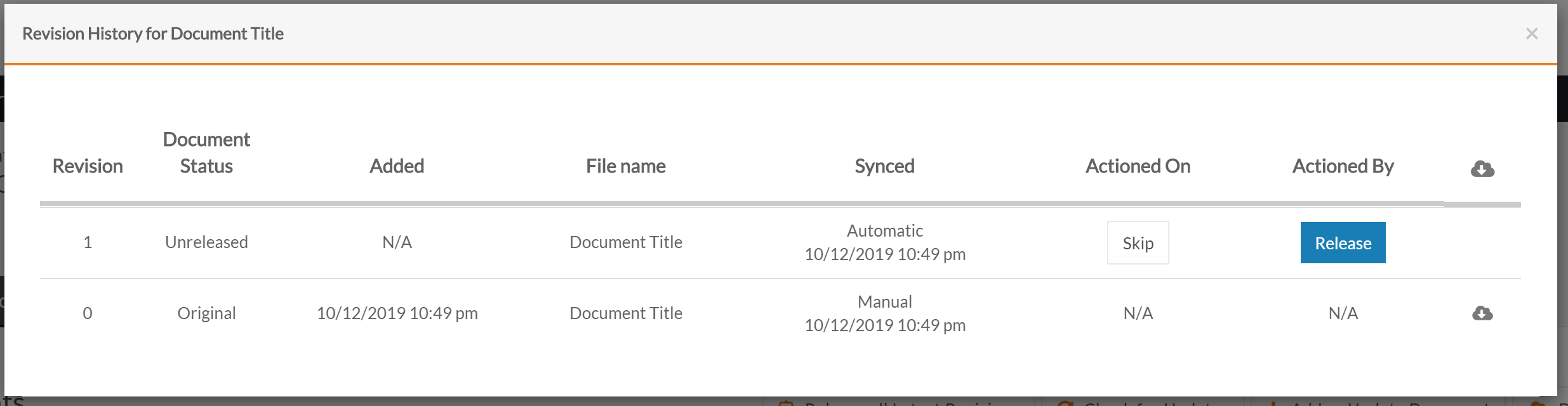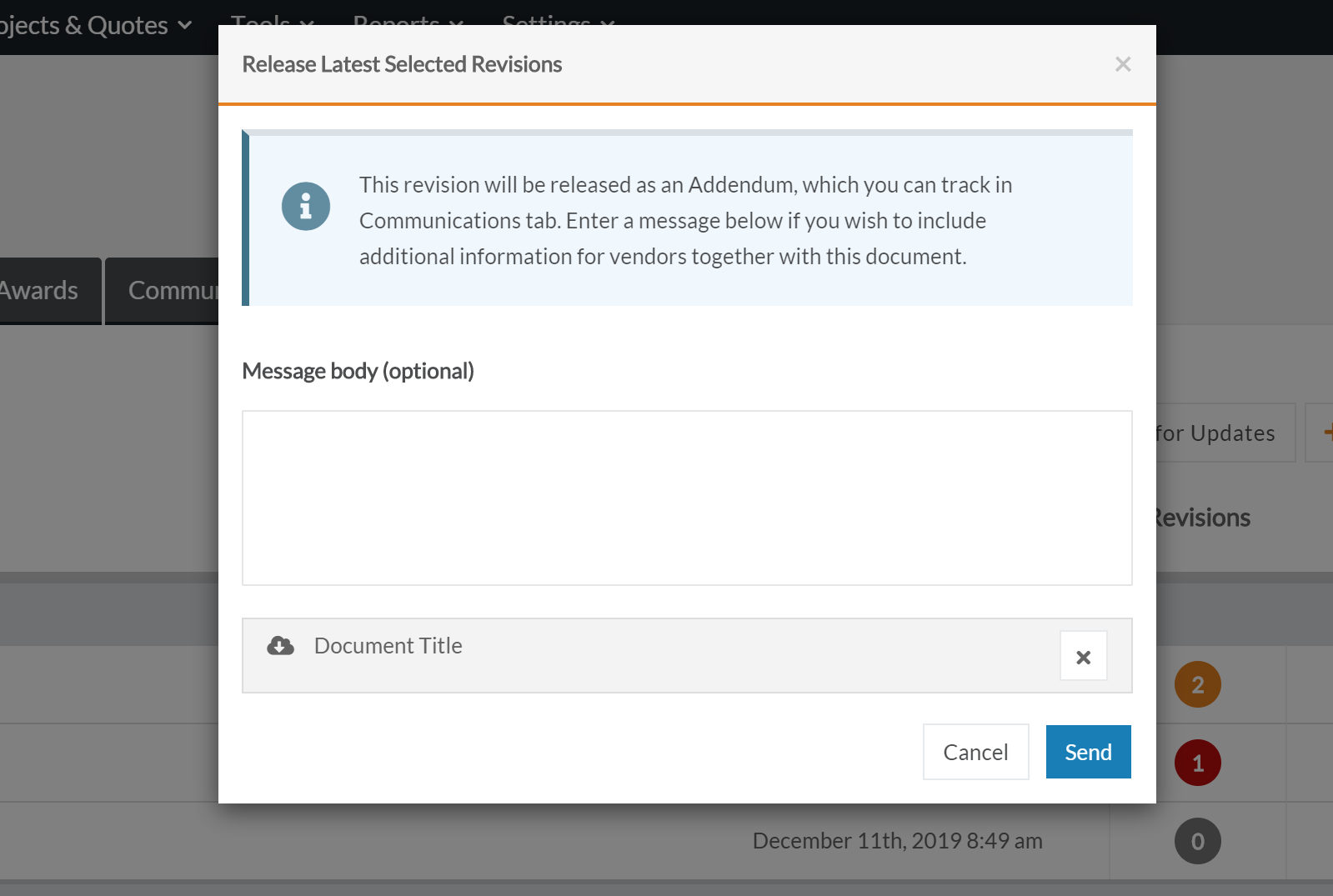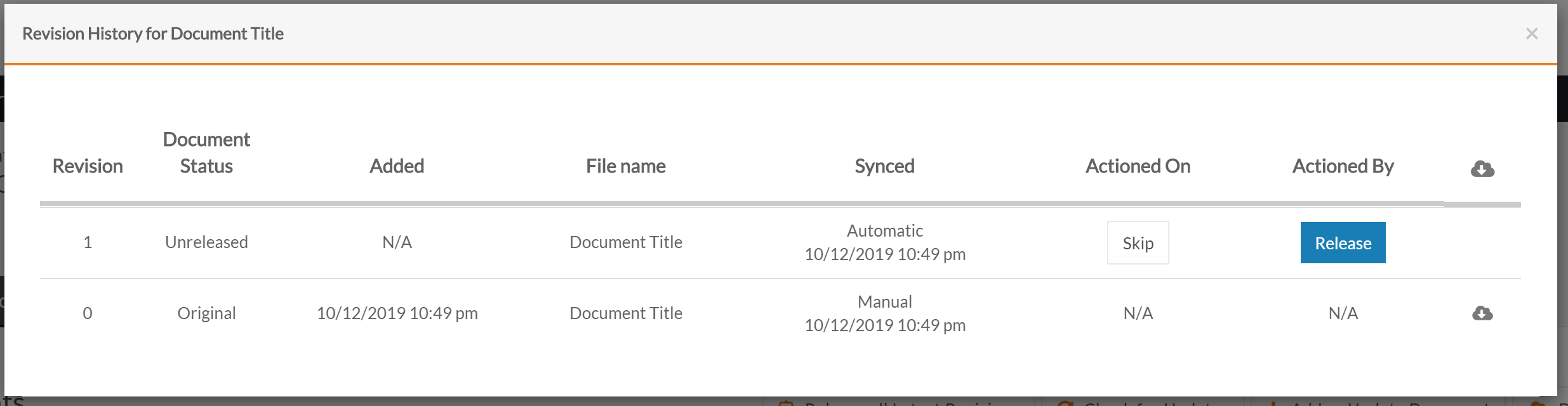How to release a revised document to a live RFQ
To release a revised document from within an open RFQ:
- Navigate to the Documents tab
- Locate the revised document you wish to release
- Tick the box beside the relevant document
- Click Release Latest Selected Revisions
- Click Send
When you release revised documents they will be issued as an addendum to vendors.
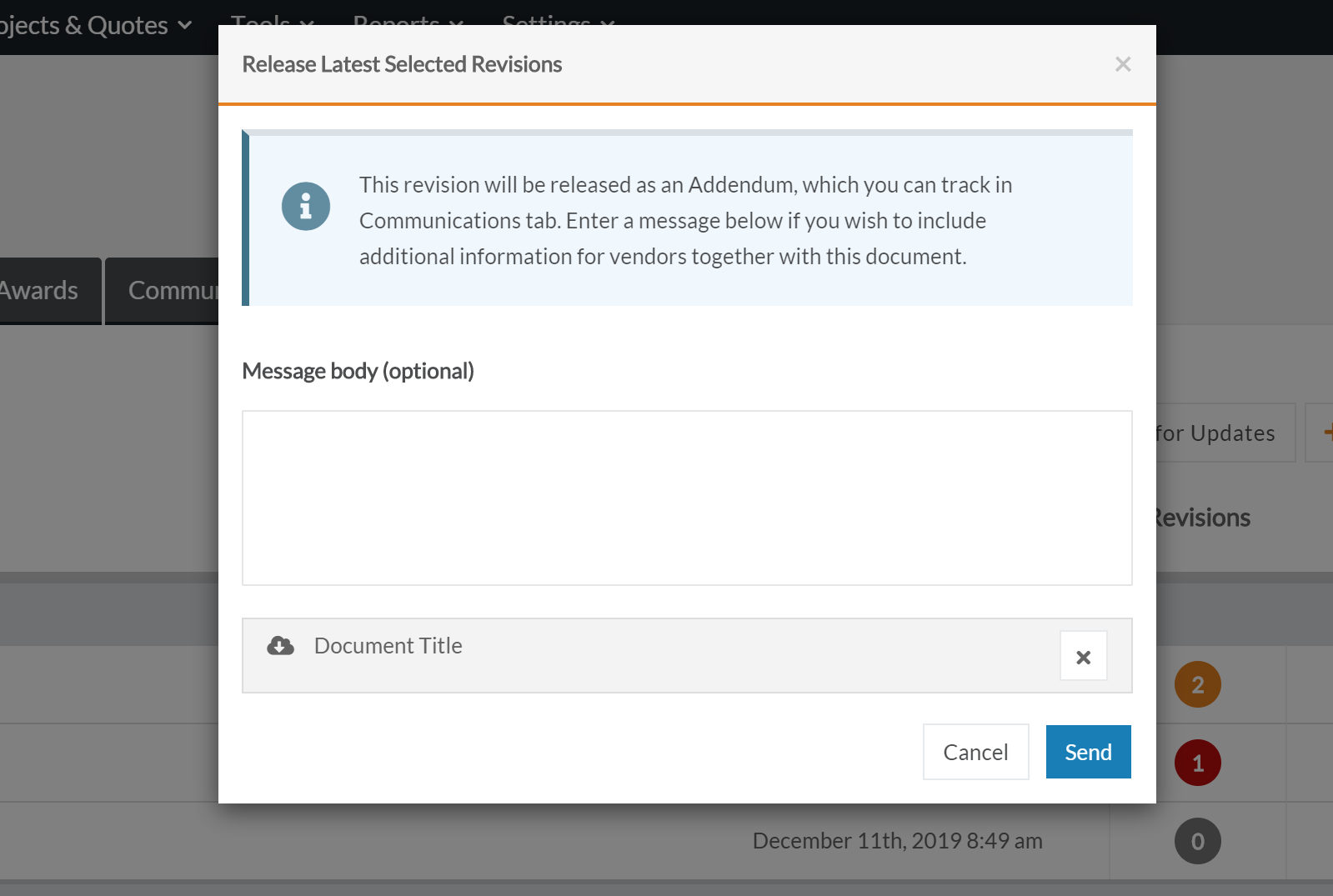
Vendors will receive an email notification that a new addendum has been released for the RFQ.
How to skip a revision
If you do not wish to release a specific revision of a document to your vendors, Felix gives you the ability to skip revisions.
To skip a document revision:
- Navigate to Projects & Quotes > Requests for Quotation from your Felix dashboard
- Locate the RFQ for which you want to skip a document revision
- Hover over the more icon beside the relevant RFQ
- Select View Details from the drop-down menu
- Navigate to the Documents tab of the RFQ
- Locate the revised document that you wish to skip
- Click the numbered circle in the Revisions column
- Locate the revision that you wish to skip
- Click the Skip button beside the relevant revision