You can view and validate the compliance documents uploaded by vendors as part of their onboarding application. Documents are pending until actioned by a member of your organisation.
You can learn more about compliance document statuses by reading our guide; Understanding compliance documents.
How to view compliance documents
To view compliance documents:
- Navigate to your Vendors > View all vendors from the main menu.
- Locate the vendor you want to view the compliance documents by using the quick search of filters.
- Click on the vendor Name or hover over the ellipsis icon and select View Profile from the options.
- Go to the Compliance Documents tab.
- Click on an individual document to view further information or hover over the ellipsis icon and select View Details from the options.
How to validate compliance documents
Once an outcome has been selected, it cannot be changed. Ensure you review all details before approving or declining a document.
To approve or decline a compliance document:
- Navigate to your Vendors > View all vendors from the main menu.
- Locate the vendor you want to validate the compliance documents by using the quick search of filters.
- Click on the vendor Name or hover over the ellipsis icon and select View Profile from the options.
- Go to the Compliance Documents tab.
- Click on an individual document that you would like to validate or hover over the ellipsis icon and select View Details from the options.
- Click on the appropriate button to Validate or Decline the document.
- Enter a comment or reason for the outcome in the Comments section.
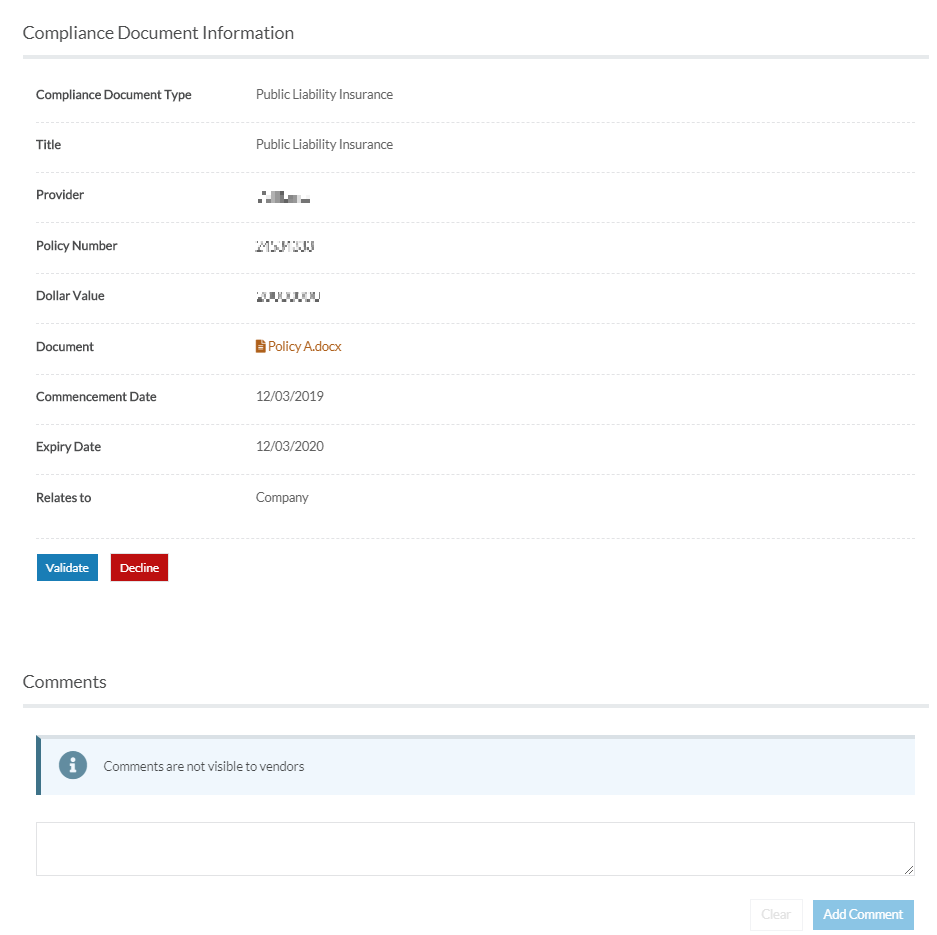
Vendors do not see the validation outcome or comments associated with their compliance documents. These are intended for your organisation's reference only.
How to update the status of compliance documents
To update the status of a compliance document:
- Navigate to your Vendors > View all vendors from the main menu.
- Locate the vendor you want to update the status of compliance documents by using the quick search of filters.
- Click on the vendor Name or hover over the ellipsis icon and select View Profile from the options.
- Go to the Compliance Documents tab.
- Click on an individual document that you would like to update its status or hover over the ellipsis icon and select View Details from the options.
- In Outcome section, click the pencil icon to update the status.
- Click the dropdown and select from the following options:
- Click Save.
How to view historical compliance documents
Vendors can update their compliance documents at any time on Felix. When they do so, the existing document and information associated with it are stored in an archive.
To view the historical version of a compliance document:
- Navigate to your Vendors > View all vendors from the main menu.
- Locate the vendor you want to view the historical compliance documents by using the quick search of filters.
- Click on the vendor Name or hover over the ellipsis icon and select View Profile from the options.
- Go to the Compliance Documents tab.
- Locate the relevant document that you would like to view its historical version.
- Hover over the ellipsis icon and select Show History from the options.
- To view the old or replaced version of the document, hover over the ellipsis icon and select Download.
Historical versions of a compliance document will show a document status of Replaced.