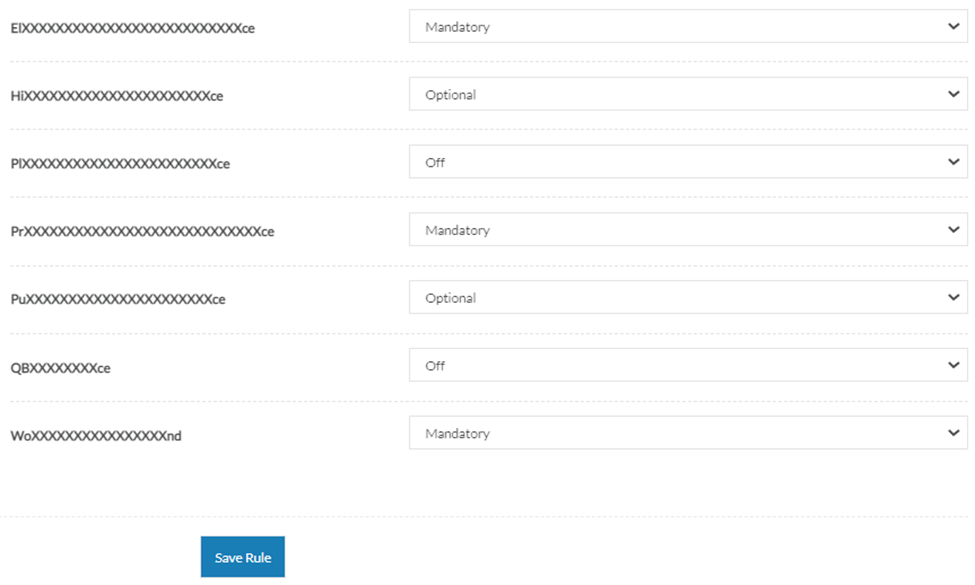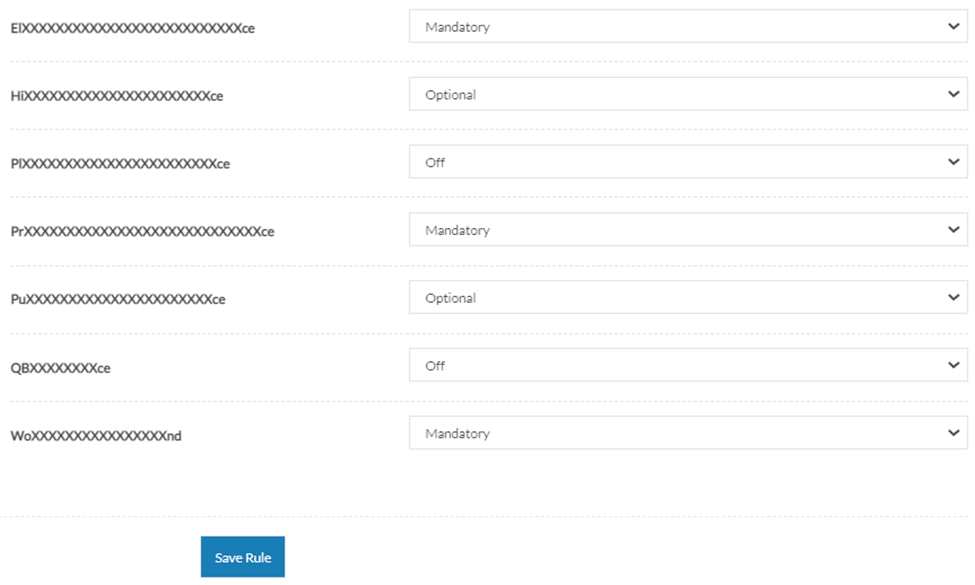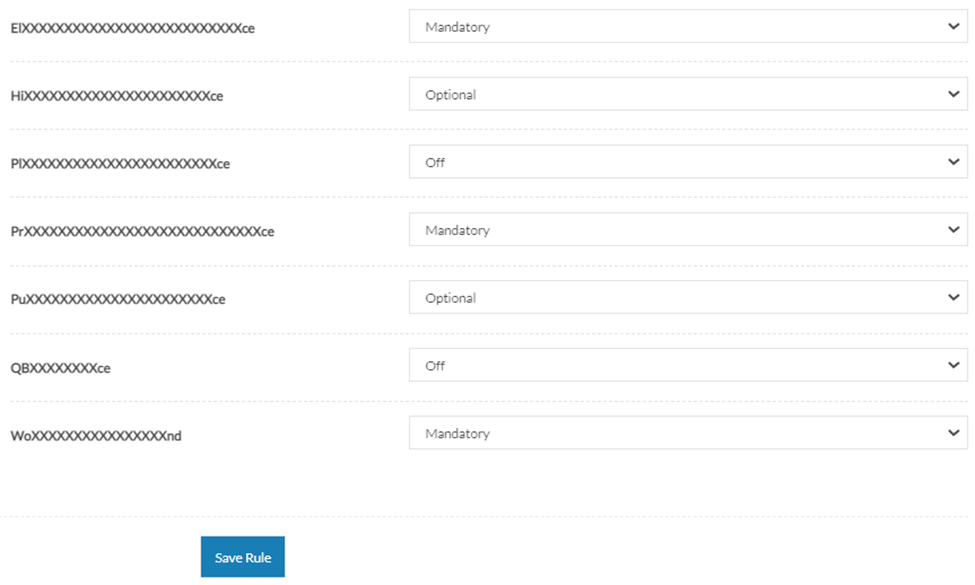To ensure that your vendors are prompted to upload only the relevant compliance documents during their onboarding process for specific panels and when adding specific service categories or responding to your questionnaire, your organisation can utilise the Compliance Document Rules feature.
Adding a compliance document panel rule
To add a new compliance document panel rule:
- Navigate to Settings > Compliance Document Settings from the main menu.
- Click the Actions button at the top right corner.
- Select Add Panel Rule from the dropdown menu.

- Click the dropdown to select the panel that the rule will apply.

- Update each compliance document type whether the document is Mandatory, Optional or Off for the panel.
- Click the Save Rule button.
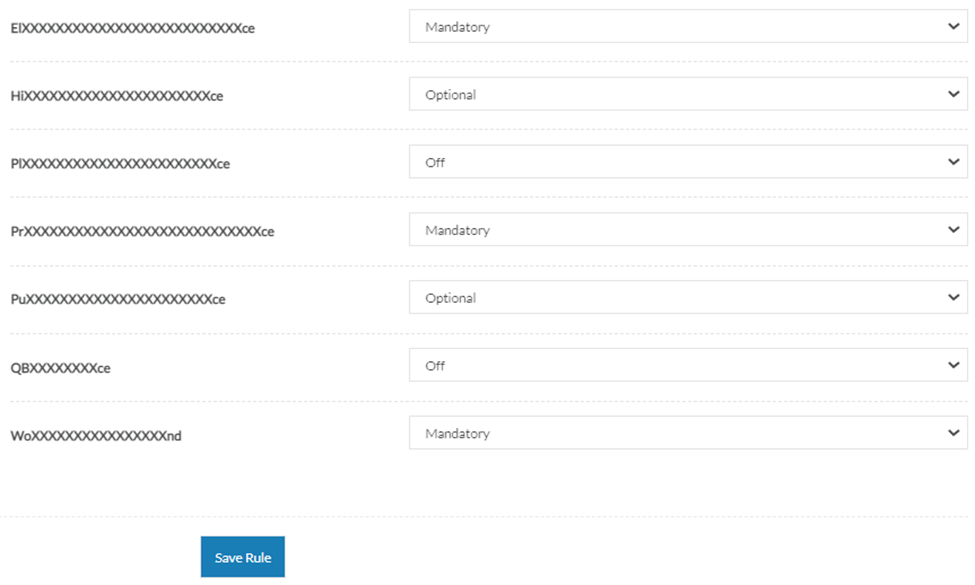
If no panels are available for selection, existing rules already apply to each panel.
Adding a compliance document category rule
To add a new compliance document category rule:
- Navigate to Settings > Compliance Document Settings from the main menu.
- Click the Actions button at the top right corner.
- Select Add Category Rule from the dropdown menu.

- Enter three or more characters in the field to search the relevant category or enter the category name in the field provided.

- Select the appropriate category from the dropdown menu.
- Update each compliance document type whether the document is Mandatory, Optional or Off for the panel.
- Click the Save Rule button.
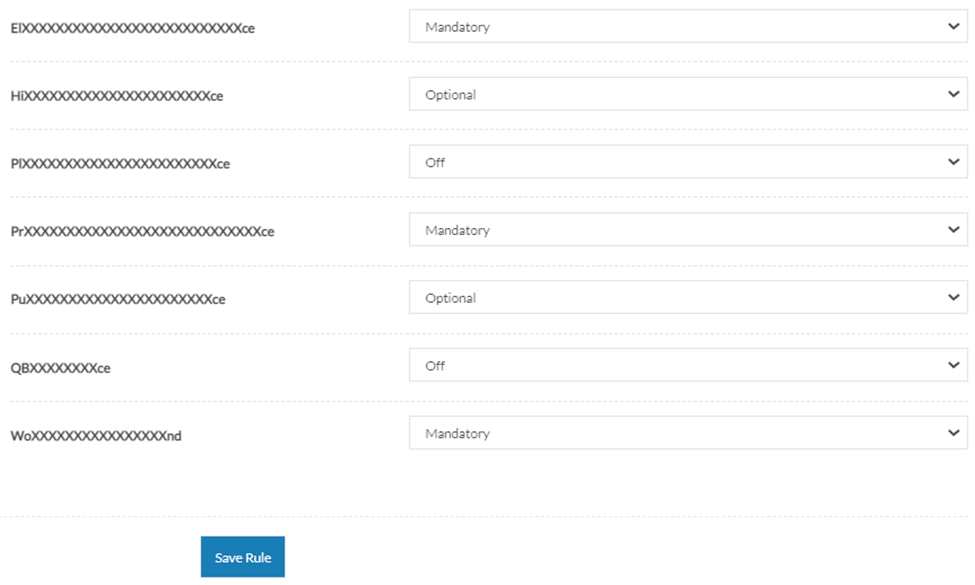
Adding a compliance document questionnaire response rule
To add a new compliance document questionnaire response rule:
- Navigate to Settings > Compliance Document Settings from the main menu.
- Click the Actions button at the top right corner
- Select Add Questionnaire Response Rule from the dropdown menu.

- Select the appropriate section of the questionnaire to which the rule will apply.
- Select the question from the chosen section of the questionnaire that the rule will apply to.
- Select the response that the rule will apply to.
- Update each compliance document type whether the document is Mandatory, Optional or Off for the panel.
- Click the Save Rule button.
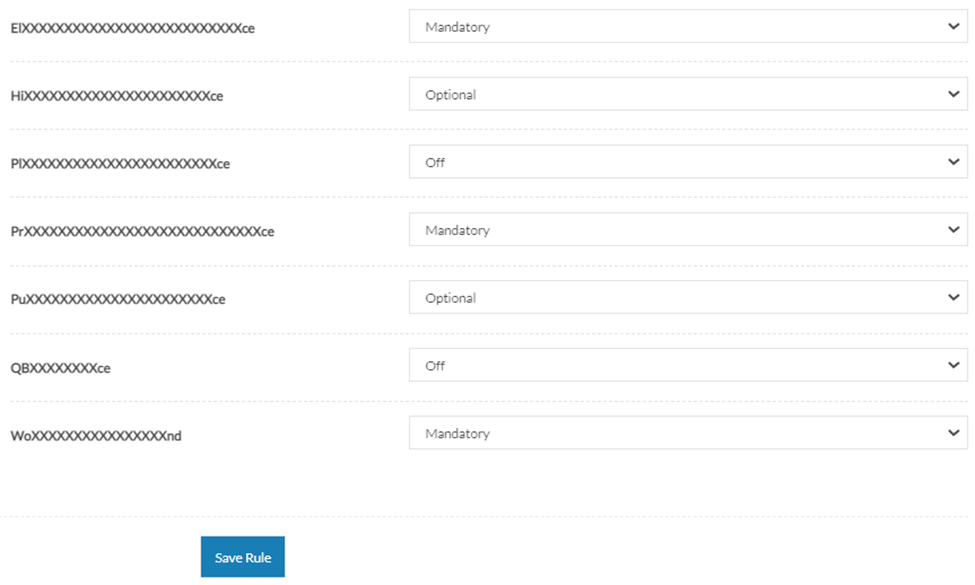
When a vendor fulfils the criteria of multiple rules, the stronger rule takes precedence. For instance, a mandatory rule will supersede an optional rule, and an optional rule will take priority over an off rule.
For in-depth information about compliance document rules, refer to Understanding compliance document rules.