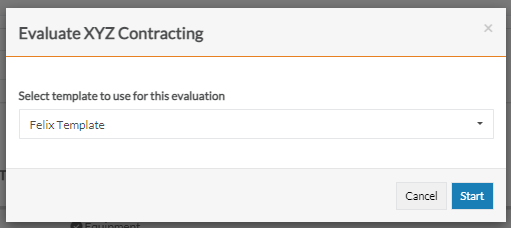Your organisation may require you to conduct evaluations on vendors, vendor RFQ responses or engagements that a vendor has carried out.
To conduct evaluations, you can either:
- Take action after being assigned an evaluation by another user
- Directly self-assign and start an evaluation
Take action after being assigned an evaluation
To access, review, and perform assigned evaluations:
- Navigate to My Tasks > Evaluation Assignments from the main menu.

- Locate the evaluation assignment you would like to complete. Use the Show Filters button to refine your search as needed.
- Hover over the ellipsis icon and select Complete Evaluation from the options.

- Answer the questions as required.
- Click the Complete Evaluation button.
If you are an Assignment Chair for an evaluation, note that you have additional visible assigned evaluations (for others) but will not have the ability to complete the evaluation on behalf of others.
Directly start an evaluation of a vendor
To evaluate a vendor directly:
- Navigate to Vendors > View all vendors from the main menu.
- Locate the vendor you would like to evaluate by using the quick search or filters.
- Hover over the ellipsis icon and select Evaluate from the options.

- Select the template for the evaluation you need to perform on the vendor from the dropdown. You will be warned if you have already submitted an evaluation for the vendor. However, you can continue and submit the same evaluation template multiple times for repeat evaluations needed.
- Click the Start button. A new tab will open with the evaluation.

- Answer the questions as required.
- Click the Complete Evaluation button.
If you trigger an evaluation for yourself and do not finish it, this task will be logged in your My Tasks > Evaluation Assignments and Tools > Evaluation Assignments.
Directly start an evaluation of an RFQ response
To evaluate an RFQ response directly:
- Navigate to Projects > Requests for Quotation from the main menu.
- Locate the RFQ you would like to evaluate by using the quick search or filter.
- Click on the RFQ Job Name or hover over the ellipsis icon and select View Details from the options. The RFQ will open.
- Go to the Vendors tab.
- Hover over the ellipsis icon next to the Quoted RFQ status and select Evaluate from the options.

- Select the template for the evaluation you need to perform on the vendor's RFQ response from the dropdown. You will be warned if you have already submitted an evaluation of the same template for the vendor's response.
- Click the Start button. A new tab will open with the evaluation.
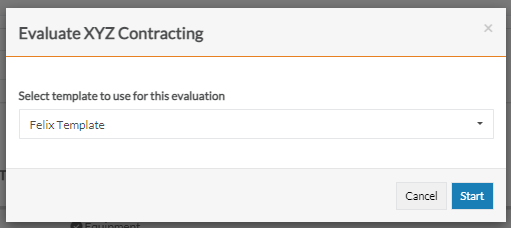
- Answer the questions as required.
- Click the Complete Evaluation button.
You can only evaluate an RFQ that is in Quoted status.