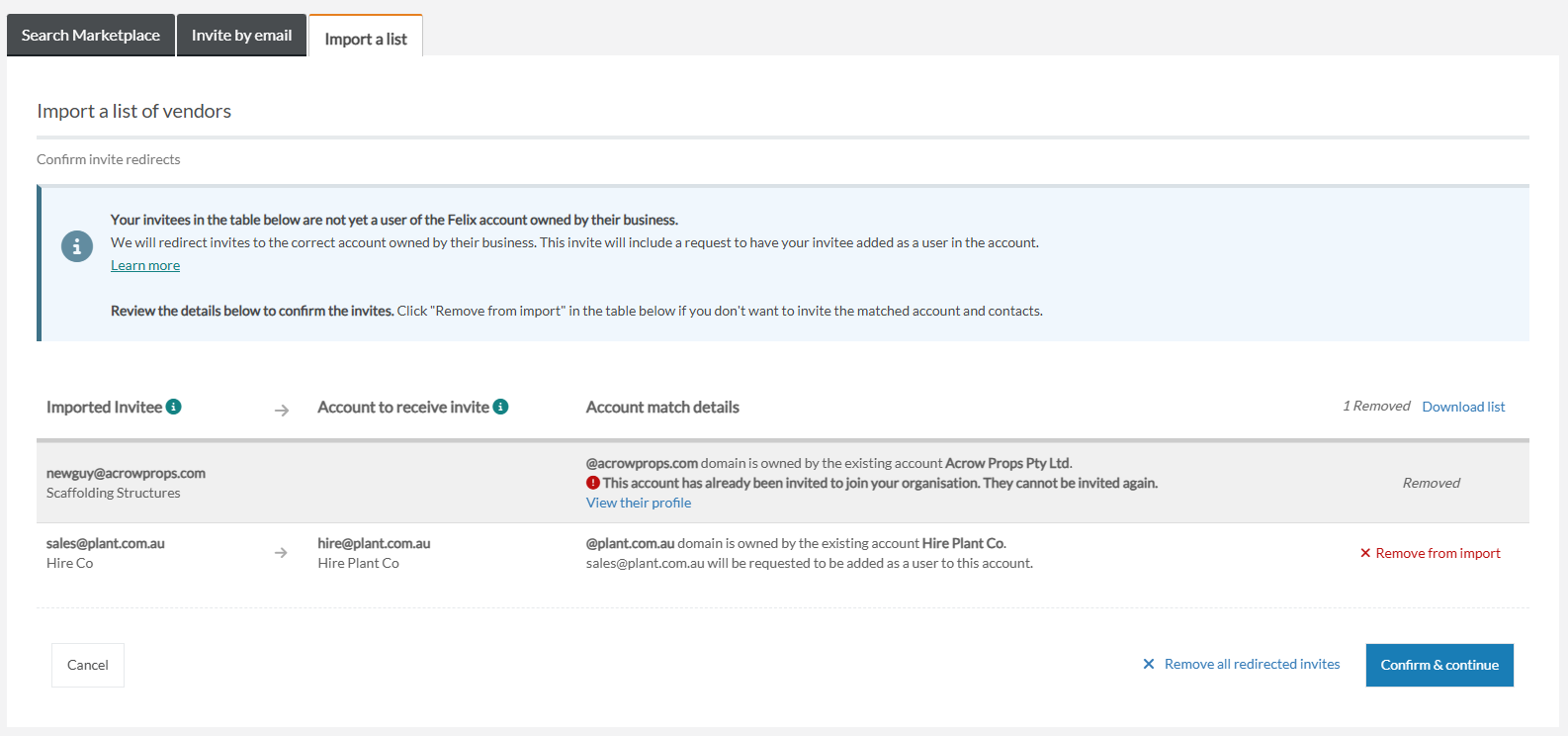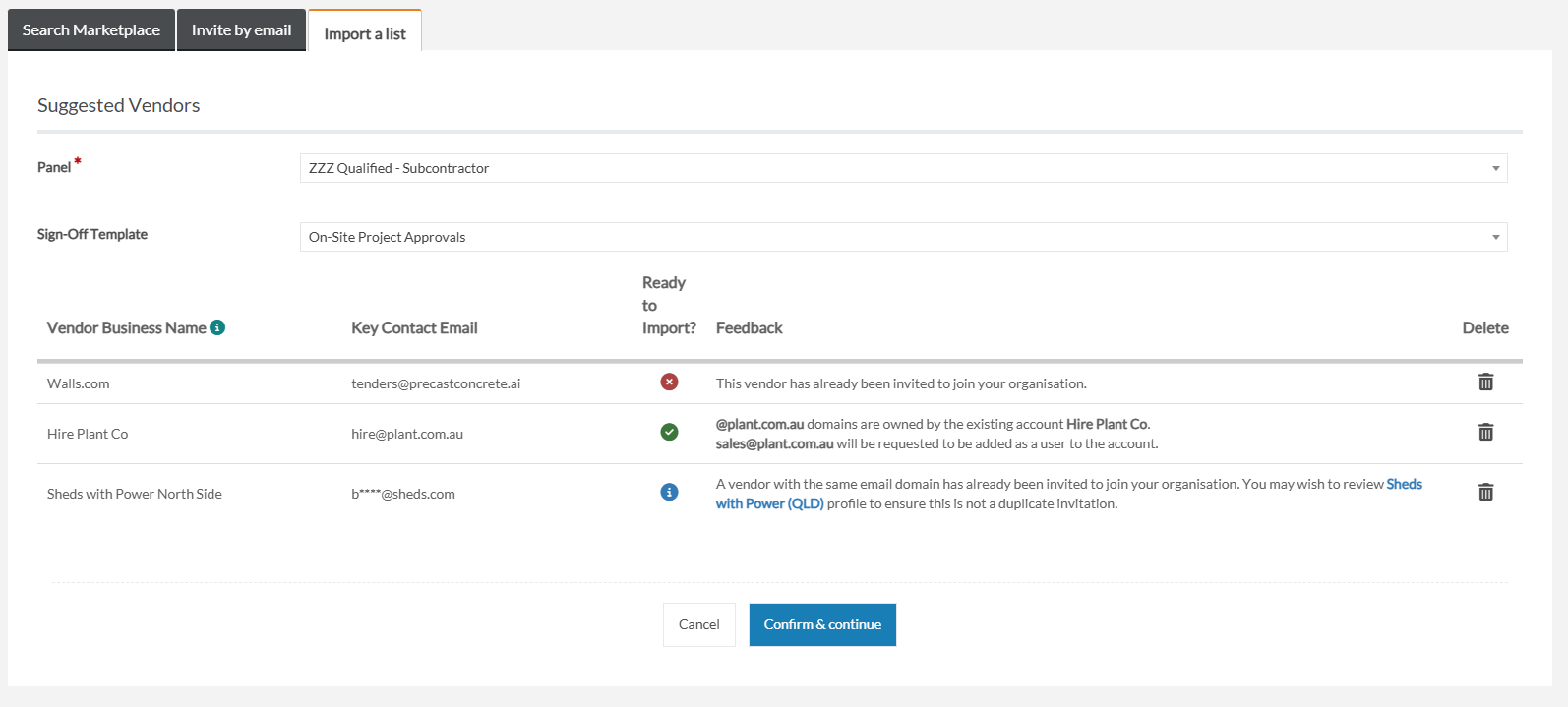If you have an existing list of vendors you'd like to invite into Felix, it can be time consuming to invite them one at a time. Felix offers a bulk import feature to upload a CSV template and trigger checks and invites in a bulk invite experience.
Preparation
- The import template is available from the "Import a list" tab of the "Invite vendors" application. You can go ahead and proactively download it ahead of time to get familiar.
- It contains three (3) columns only - business name, email, and business number. Email address is mandatory as that is the means to check for existing users in Felix, check for email domain (e.g. @acme.com) usage, and to deliver invites to your contacts' inboxes. Business name is also mandatory. Business number is optional, but can help refine your search results.
- There is no specific limitation on the number of invites that can be included in a template, however we recommend keeping this to maximum ~1000 at a time.
- With each import action, you can only select one Panel, and one set of sign off templates to assign all the vendors in that import to. So if you need to add vendors to different panels and sign off template combinations, we suggest you prepare import templates per panel and template needs.
How to import a bulk list of vendors to invite
To bulk import a list of vendors into Felix:
- Navigate to the Invite Vendors page
- Click on the Import a list tab
- Download the bulk import template and complete it offline in your favourite spreadsheet tool. Complete the mandatory email and vendor title columns in the template.
- Upload the template using the drop-zone file interaction.
- There is firstly a step in the import that you may or may not see depending on your imported contacts.
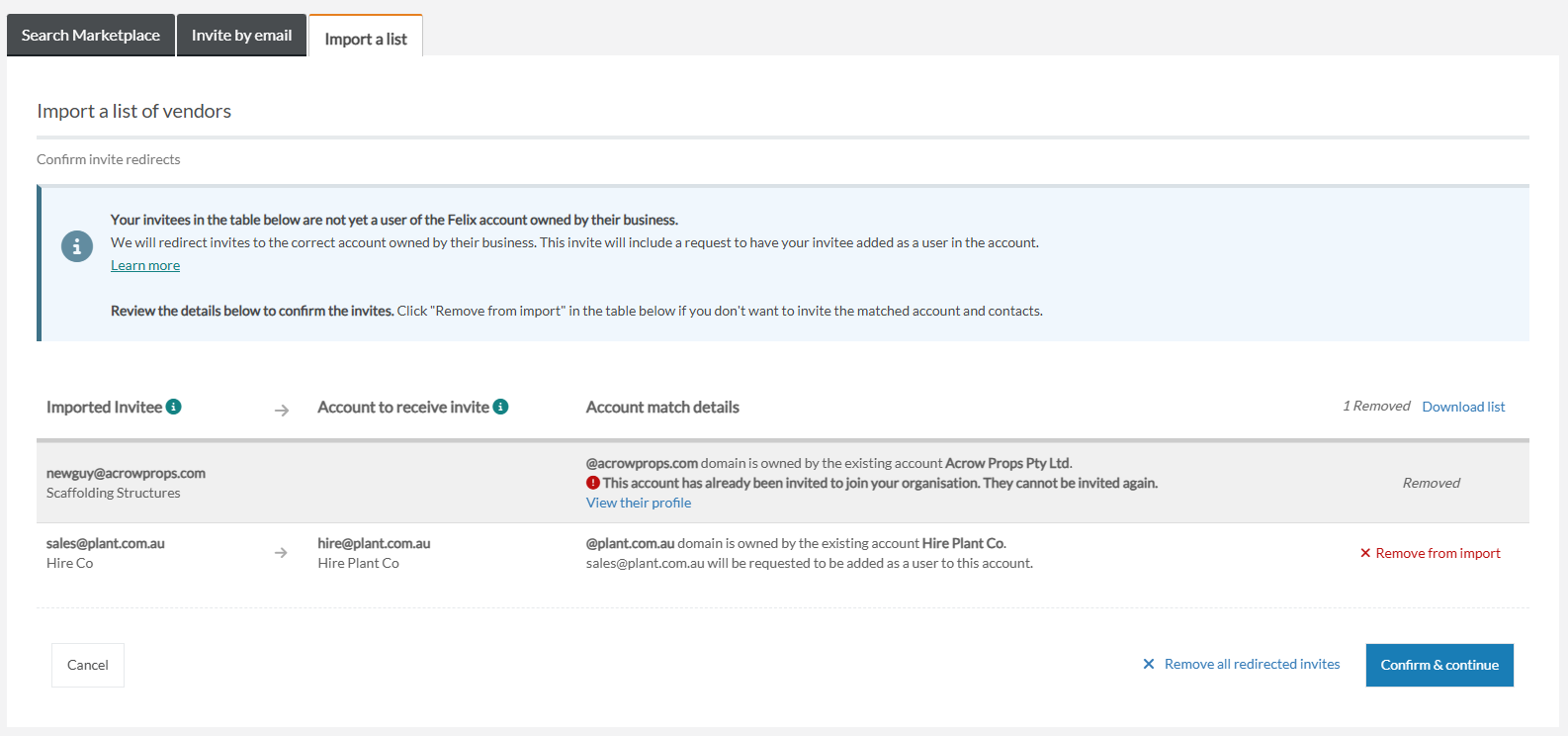
This step will be present if there are email addresses in your import that match with a vendor that has claimed an email domain as their own, central account. If that account is already in your vendor list in Felix, Felix will remove it from the import process. If the account is not yet in your vendor list, Felix will inform you how the invite will be routed. You have the option to "remove" that contact from the import and deal with it offline/later.
Contacts/vendors that are removed from the import on this step can be downloaded in a CSV report for your follow up offline with your team.
- There is then another conditional step (which you may or may not see) in the import, if Felix finds possible matches for your contacts/vendors.


You can skip this step, but we encourage you to review the suggestions presented. Suggestions show existing accounts in Felix that are familiar with Felix, may have existing details and documents to support onboarding to your organisation, and likely contain colleagues of your imported contact.
Suggestions you select here will be passed through to the final confirmation step in how to route your imported invites list.
- Finally, you will be presented with a summary page showing all the contacts/vendors that made it through the workflow, and the feedback on each.
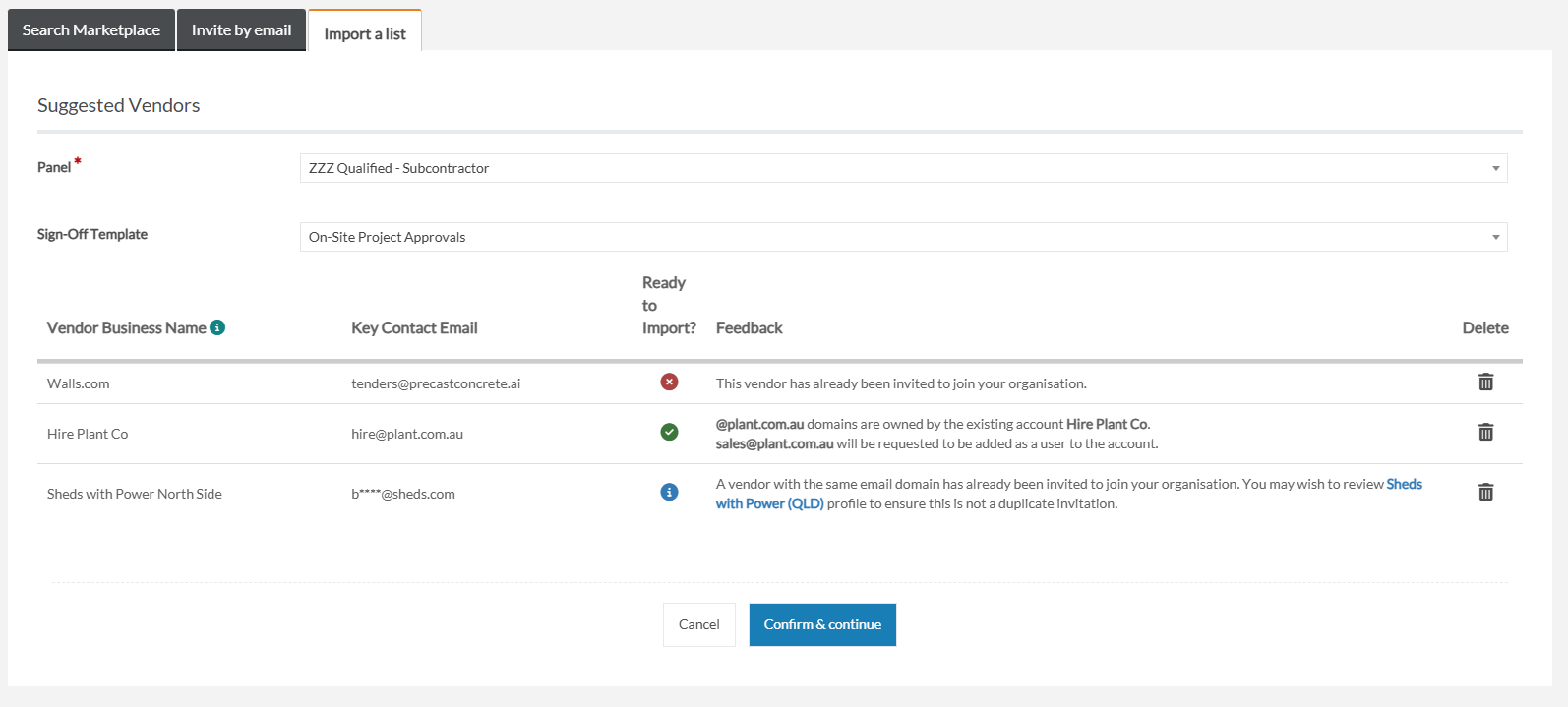
Here you can preview the results, and have a final opportunity to delete vendors/contacts from the import, using the "trash-can" icon.
- Once you are satisfied with the summary - Select a Panel and Sign-Off Templates for the vendors to be assigned to.
- Click Send Invitations
- Contacts and vendors will now begin receiving emails based upon their context (existing or new account, existing or new user)