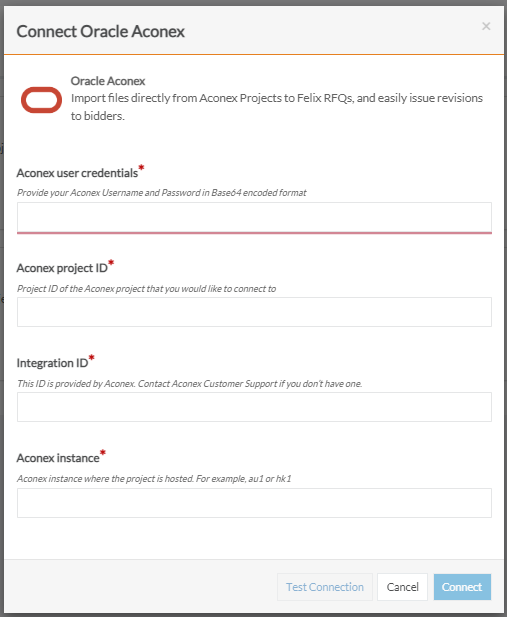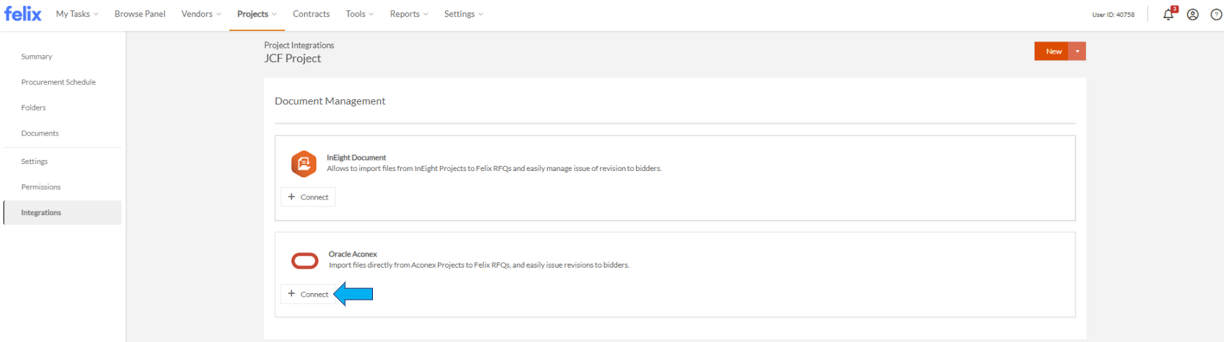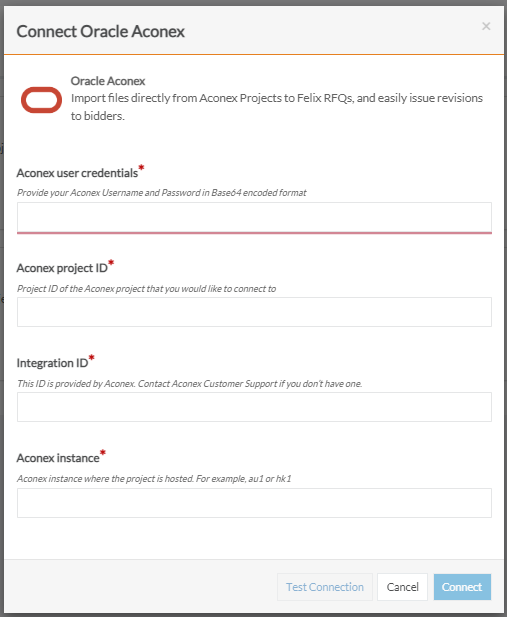The Felix Aconex integration is configured per project. The following instructions outline how to configure the integration at a project level to allow users to import Aconex documents into RFQs.
To connect a Felix and Aconex project perform the following steps:
- Navigate to Project from the main menu.
- Locate the project that you would like to configure the integration for by using the quick search or filters.
- Click on the Title of the project or hover over the ellipsis icon and select View from the options.
- Go to Integrations on the left panel.
- In the Document Management section, you will see an option to connect to Aconex.
- Click the Connect button.
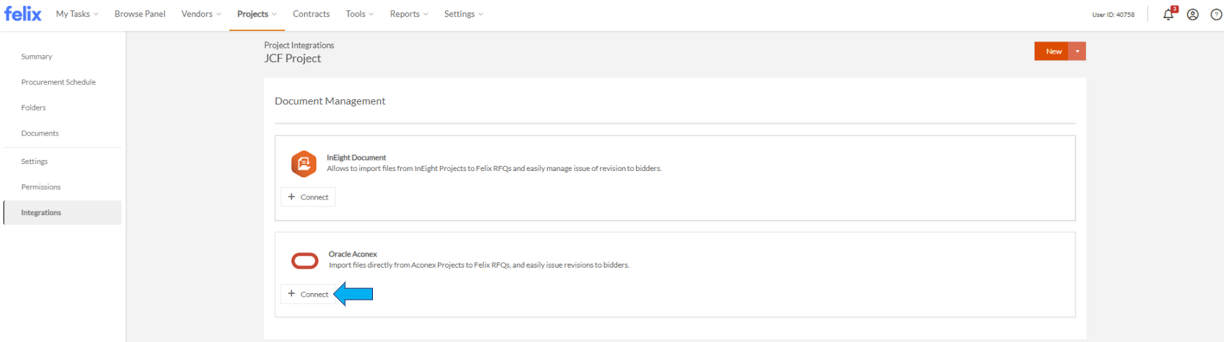
- In the configuration screen, populate required fields marked with a red asterisk {*).
- Click the Test Connection button to ensure the credentials you entered are accurate. A green message will pop up if the connection is successful. If the connection is unsuccessful, you will get an error message.
- Click the Connect button to finalise the connection.