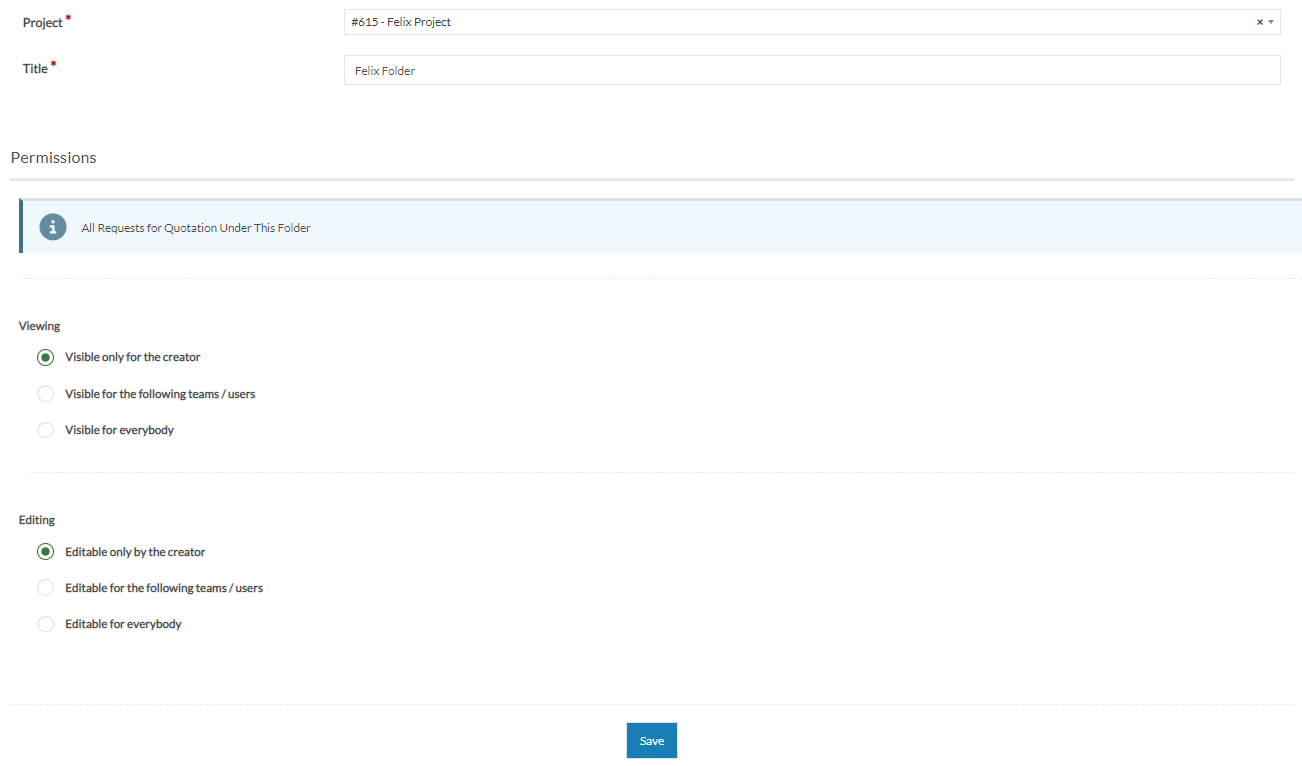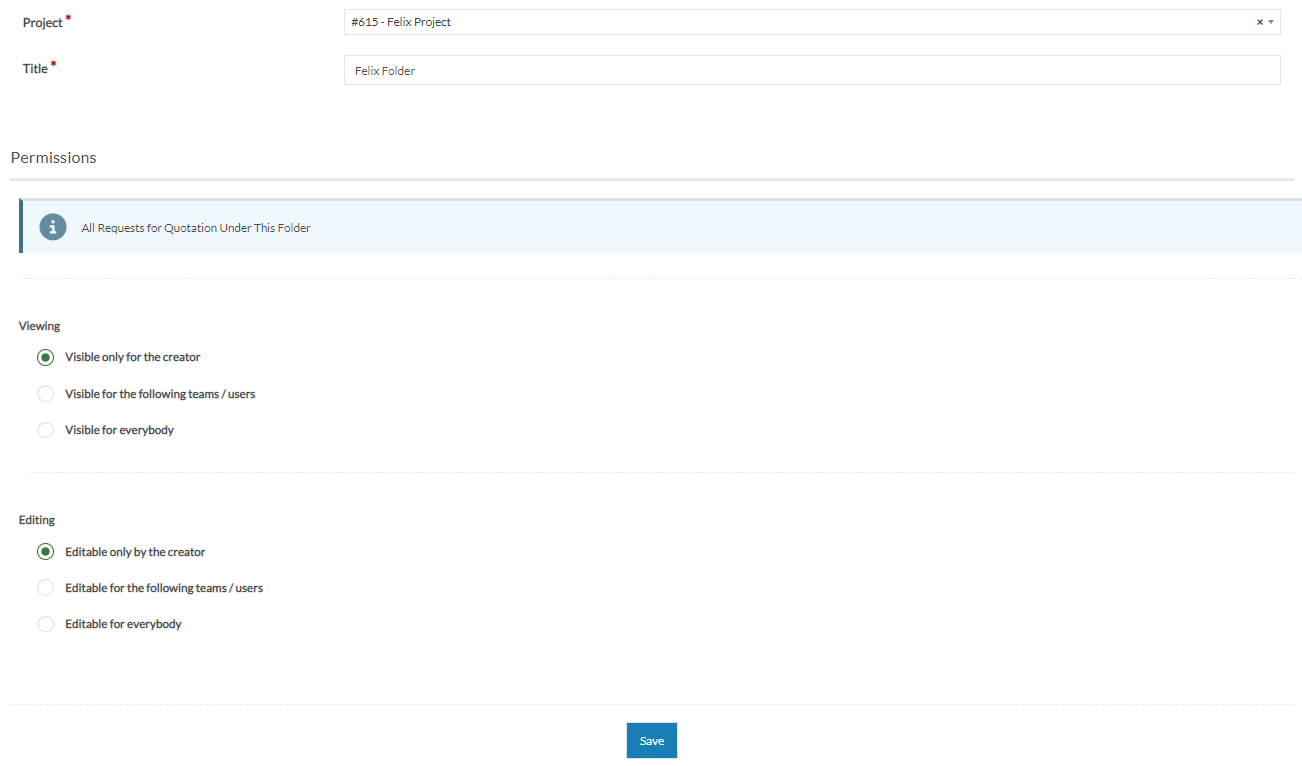After creating a project, you can create folders to store RFQs for better organisation.
Creating a folder within a project
To create a folder within a project:
- Navigate to Projects > Projects from the main menu.
- Locate the project you want to create folder to by using the quick search or filters.
- Click on the Title of the project and or hover over the ellipsis icon and select View from the options.
- Go to Folders on the left panel.
- Click the New button at the top right corner and select Folder from the options.
- In Folder Details section, update the following fields:
- Project - This is automatically populated. (Required)
- Title - Enter a title for the folder. (Required)
- In Permissions section, select from the following option as to who can view or edit the folder.
- Viewing
- Visible only for the creator - The folder owner only can view the folder.
- Visible for the following teams / users - Select which teams or users can view the folder.
- Visible for everybody - Anyone in the organisation can view the folder.
- Editing
- Editable only by the creator - The folder owner only can edit the folder.
- Editable for the following teams / users - Select which teams or users can edit the folder.
- Editable for everybody - Anyone in the organisation can edit the folder.
- Click Save.