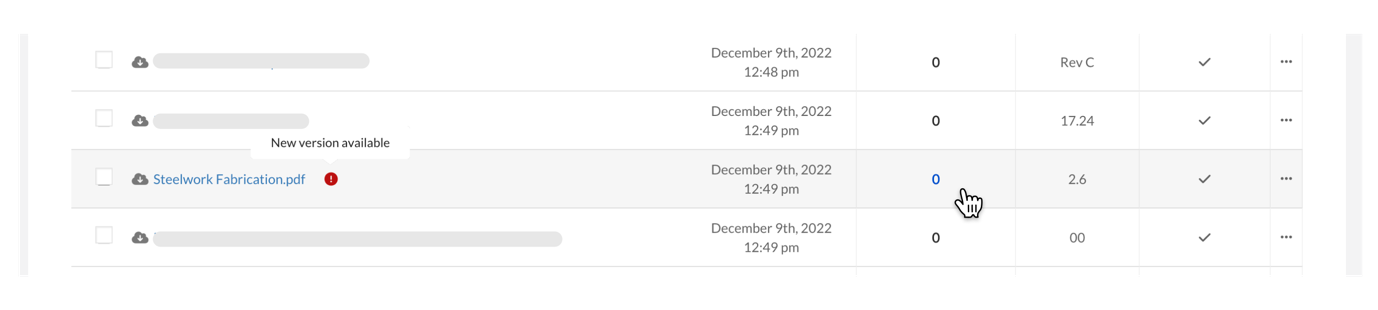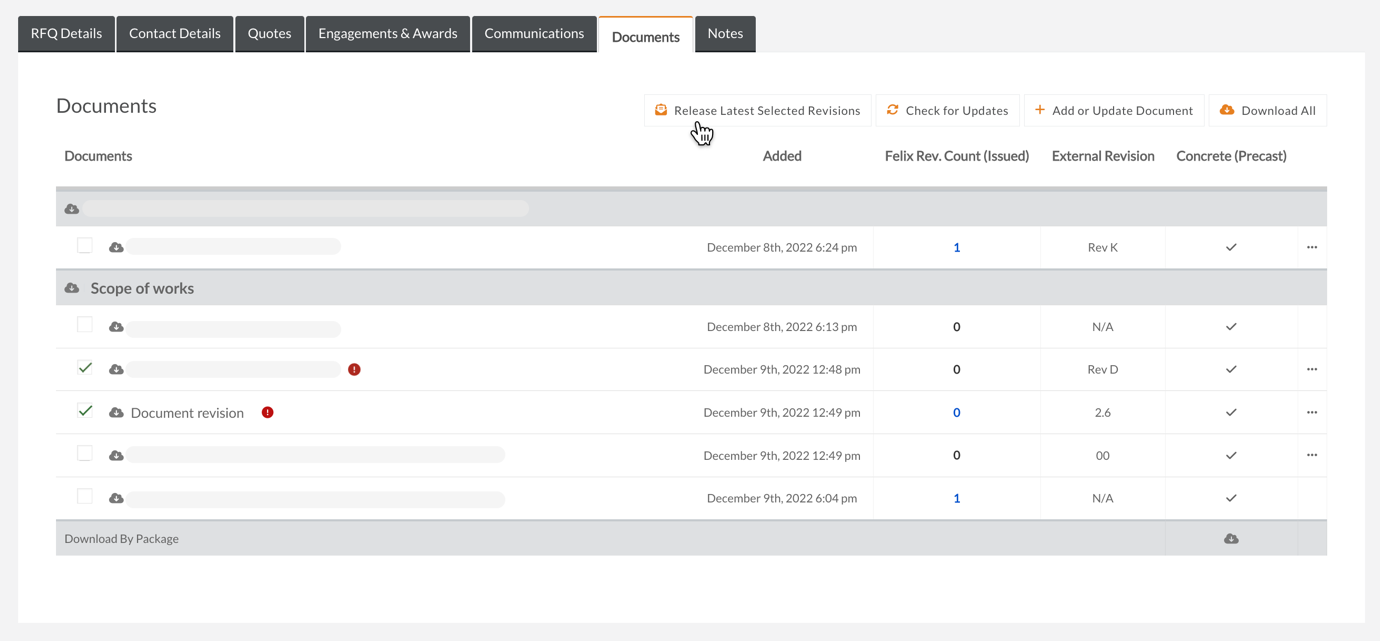When a revision for Asite is identified in Felix, you may choose to release it as a single document revision, issue it together with other identified revisions within the same or RFQ, or skip the revision if the changes are not relevant to the quoting process.
Unreleased revisions are not visible to vendors until they have been released via Felix.
The following instructions assume you have revisions in Asite that have been detected by Felix. To find out more about how Felix checks for revisions automatically, or to manually check for revisions, see 'How to check for Asite document updates'
Releasing a single document revision
To release an Asite revision to vendors in a live RFQ:
- Navigate to Projects > Requests for Quotation from the main menu.
- Locate the RFQ that you would like to update the document by using the quick search or filters.
- Click on the RFQ Job Name or hover over the ellipsis icon and select View Details from the options.
- Go to the Documents tab.
- You will see a red exclamation icon beside a document name and hovering it will let you know if there is a new version of the document available.
- In Felix Rev. Count (Issued) column, this shows how many versions the document has. Click on the revision count to see the revision history of the document.
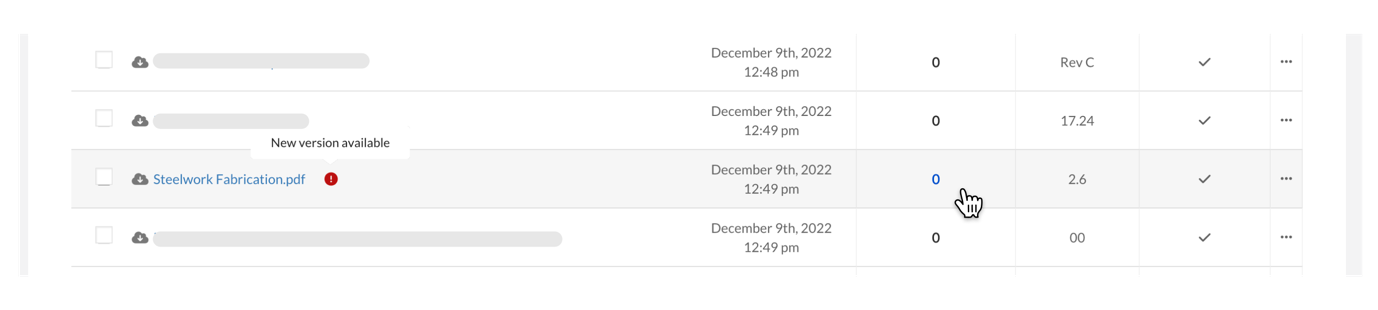
- Locate the specific version of the document you want to release and click the Release button.

If you release the latest of unreleased revisions, all previous revisions will be skipped automatically
- A window will pop up which will give you the option to send a message to the vendor regarding the latest version of the document.

- Click the Send button.
Your message and the new document will be issued to vendors as an Addendum and can be tracked in the Communications tab of the RFQ.
Vendors will be able to acknowledge the receipt of this communication in the Communications tab and view the history of revisions from the Documents tab.
Releasing multiple document revisions within the same RFQ
If several documents within the same RFQ have new revisions, it may be easier to release them all together in a single Addendum.
To select which document to release:
- Go to the Documents tab.
- You will see a red exclamation icon beside a document name and hovering it will let you know if there is a new version of the document available.
- Locate a checkbox to the left of the document title and select relevant documents.
- Click on Release Latest Selected Revisions button at the top of the page.
- A window will pop up which will give you the option to include a message with your Addendum.
- Click the Send button.
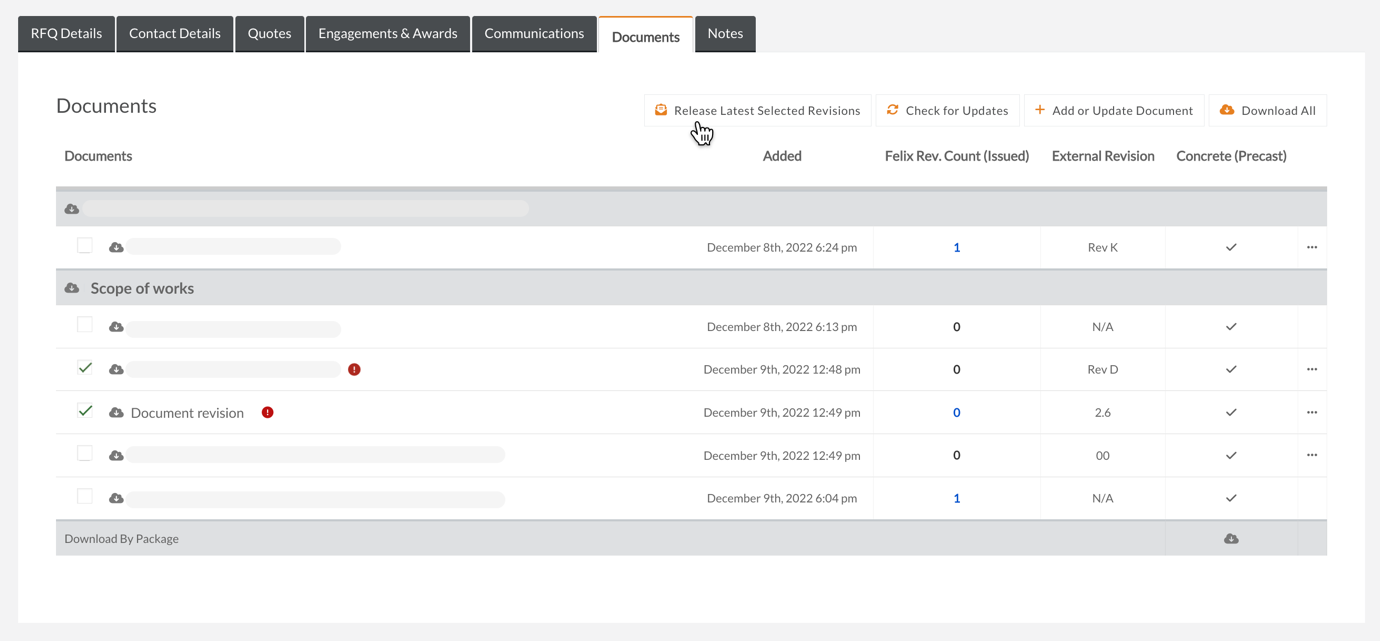
If selected documents have more than one unreleased revision, only the latest unreleased revisions will be issued to vendors.
Releasing all document revisions within the same RFQ
If you wish to release all latest revisions within an RFQ:
- Go to the Documents tab.
- Locate Release all Latest Revisions button.
- Follow the process from the previous steps.
Skipping a document revision
You may wish to skip a version if it is not relevant to the quoting process. For example, a simple spelling error correction may not impact vendor quotes.
Skipped versions will not be displayed to vendors and will only be available in your internal document history.
To skip a revision:
- Navigate to Projects > Requests for Quotation from the main menu.
- Locate the RFQ that you would like to update the document by using the quick search or filters.
- Click on the RFQ Job Name or hover over the ellipsis icon and select View Details from the options.
- Go to the Documents tab.
- You will see a red exclamation icon beside a document name and hovering it will let you if there is a new version of the document available.
- In Felix Rev. Count (Issued) column, this shows how many versions the document has. Click on the revision count to see the revision history of the document.
- Locate the specific version of the document you do not want to release and click the Skip button.