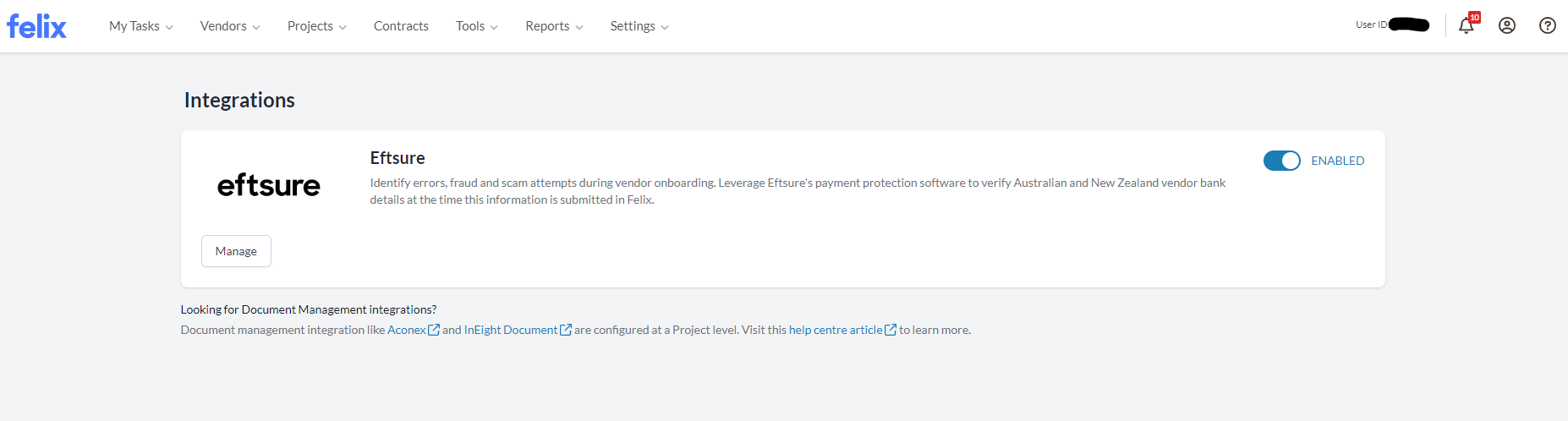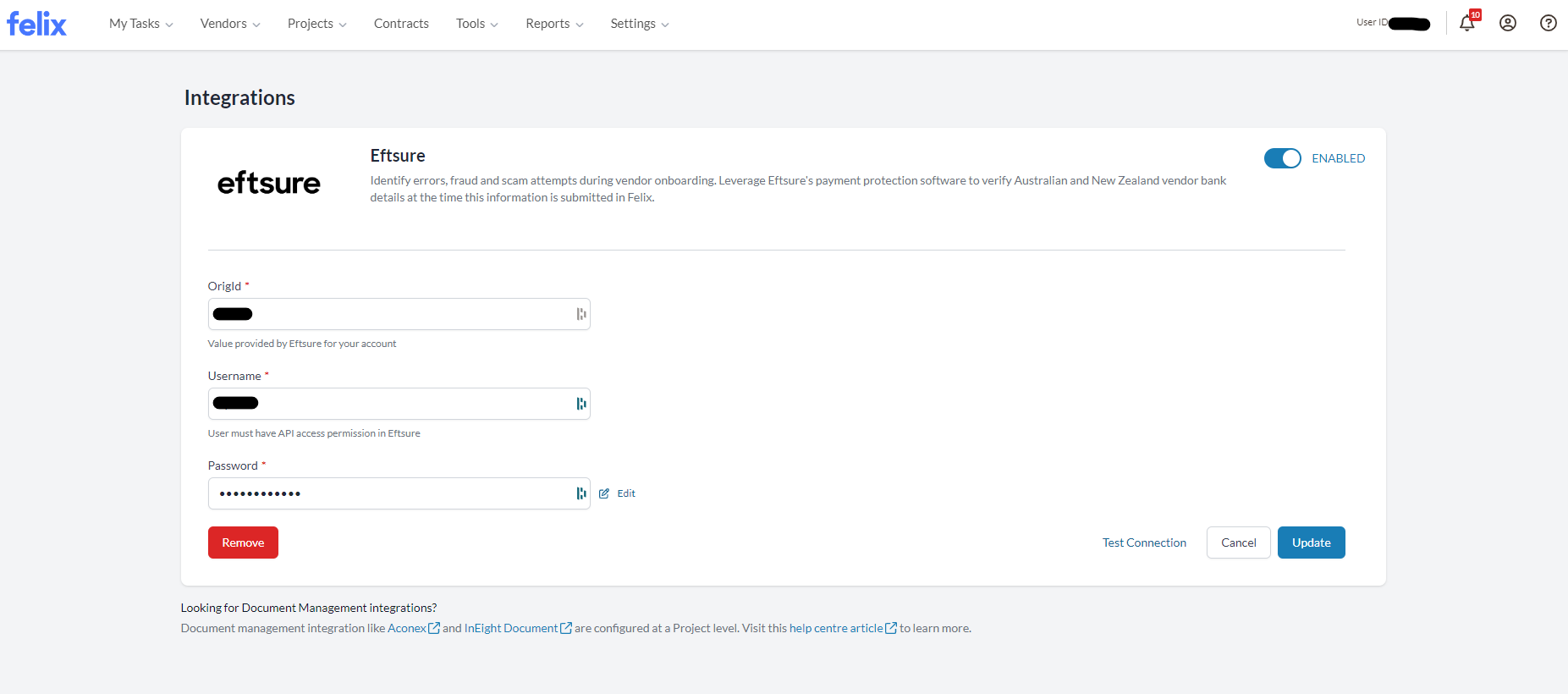You've now connected and enabled Eftsure in Felix. What's next?
Once you have completed the set up of your Felix-Eftsure integration, you are able to:
Managing (Updating) your Eftsure Credentials
You may encounter a scenario where (say) you have updated the password associated with your username in Eftsure. Or you may wish to replace both the username and password that you use to connect Felix with Eftsure.
Ensure that the user's credentials you enter into Felix are for a user that has "Customer Api Access" in Eftsure.
In order to update these details:
- Go to Settings -> Integrations from the top menu.
- Locate the Eftsure tile on the page.
- If the Eftsure connection is enabled, you will note the Enabled toggle switch is on.
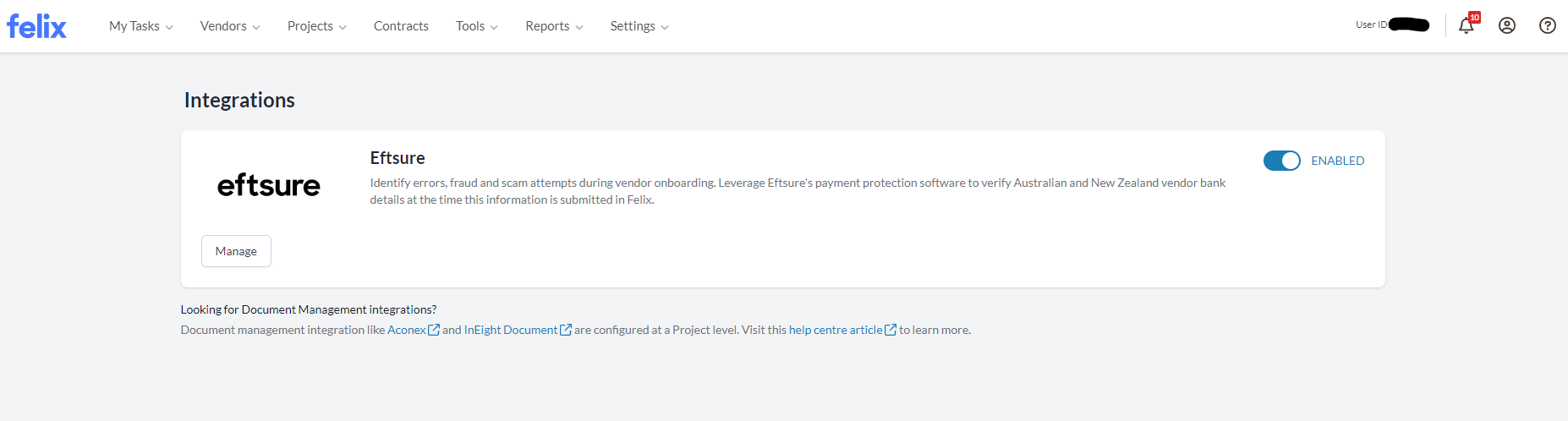
- Click on the Manage button. The tile will expand to show your stored credentials.
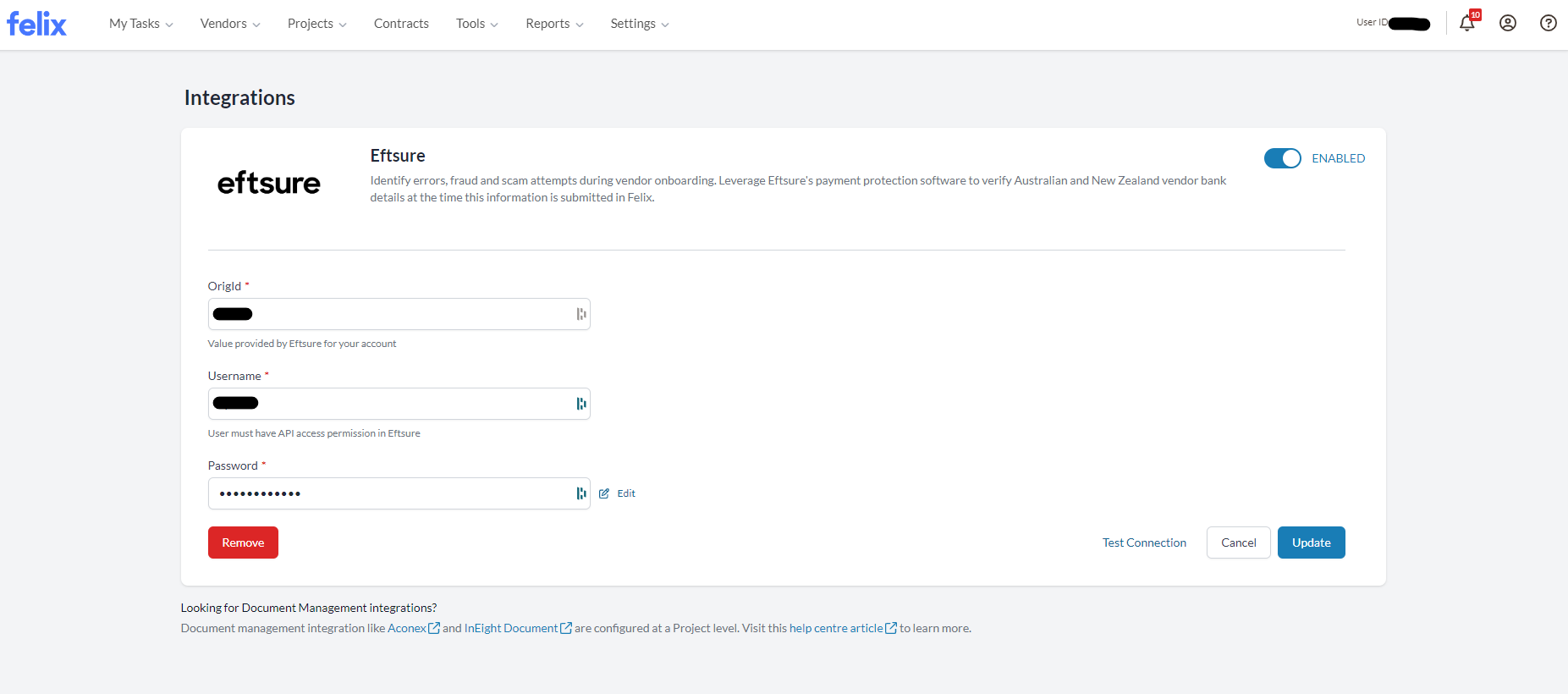
- Here you can update your username and password for the user you choose (with "Customer Api Access" permissions) for your Eftsure account.
- You may use the Test Connection link to validate the credentials in Eftsure.
- Click the Update button to confirm your changes. The tile will collapse to its original state.
You will not be able to view the saved password. Replace it or use the Edit button to clear the field.
You will also note the "Enable" toggle switch and "Remove" button. See below for details on their use.
Disabling Eftsure in Felix (Keeping your Credentials)
If your organisation has decided to temporarily cease use of Eftsure in Felix, however you wish to keep your Eftsure credentials in Felix, disable Eftsure in Felix by following the below instructions:
- Go to Settings -> Integrations from the top menu
- Locate the Eftsure tile on the page
- If the Eftsure connection is enabled, you will note the Enabled toggle switch is on.
- Toggle the Enabled switch. A modal will popup to confirm your action.
- Review the advice in the modal.
- If you wish to continue, click the Disable button in the modal.
- You will see a success message at the top of screen.
- The Felix-Eftsure connection is now disabled and ALL payment details submitted by vendors will now require manual verification by your organisation.

Any existing, Pending, Eftsure verification actions will continue to completion. You can find these results in your Eftsure portal.
For details on manual verification of payment details, see this article.
Removing Credentials and Disabling Eftsure in Felix
If your organisation has decided to cease use of Eftsure in Felix, and you no longer wish to store Eftsure credentials in Felix, you can disable Eftsure in Felix and remove the credentials (username, password and OrigId) at the same time.
- Follow Steps 1-4 from above ("Managing (updating) your Eftsure credentials")
- Click on the red Remove button. A modal will popup to confirm your action.
- Review the advice in the modal.
- If you wish to continue, click the Remove and disable button in the modal.
- You will see a success message at the top of screen.
- Felix is now disconnected from Eftsure and ALL payment details submitted by vendors will now require manual verification by your organisation.
- You will need to re-enter credentials to restart use of Eftsure in Felix

Any existing, Pending, Eftsure verification actions will continue to completion. You can find these results in your Eftsure portal.
To learn more about manual verification of payment details, see this article.